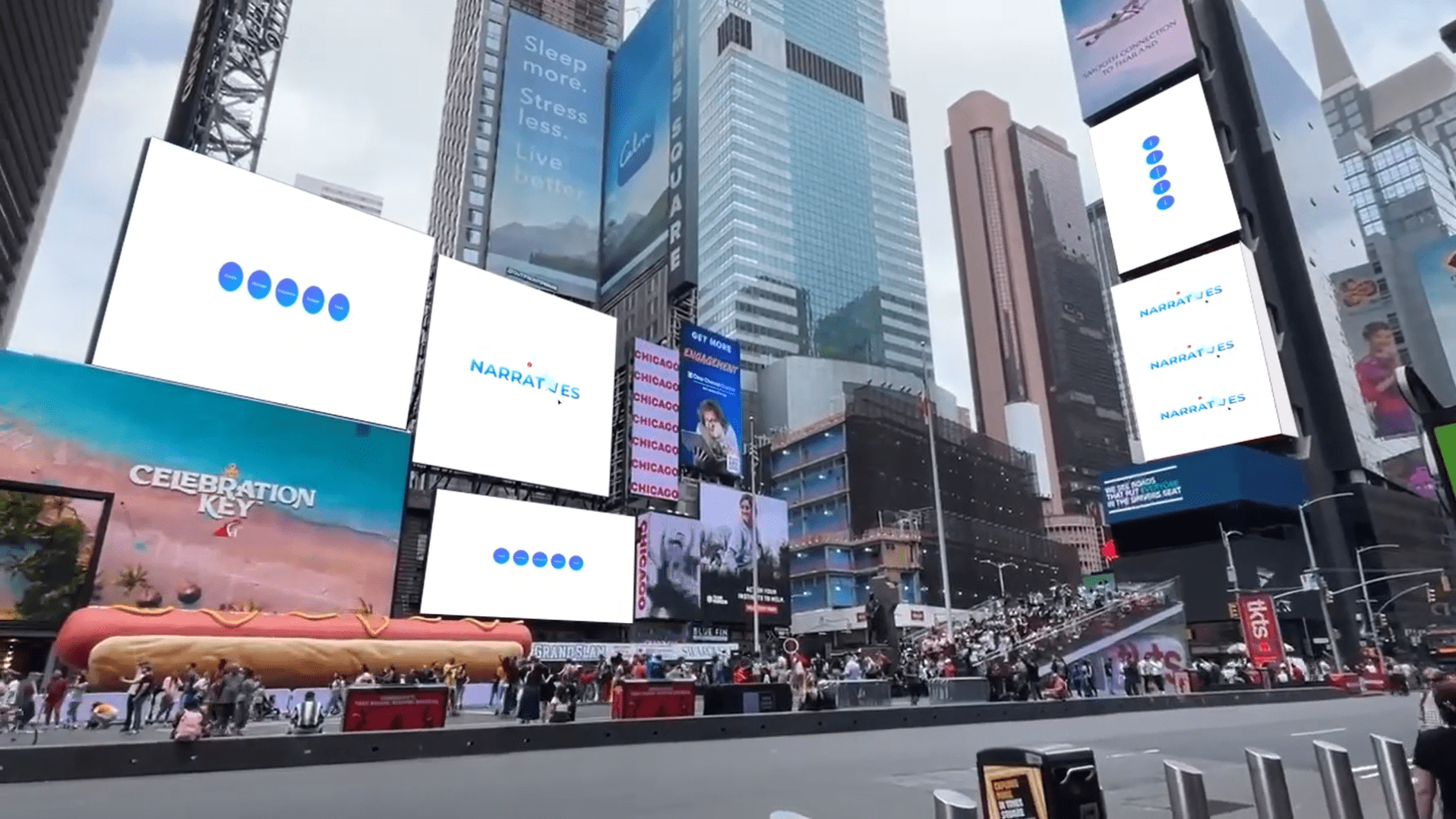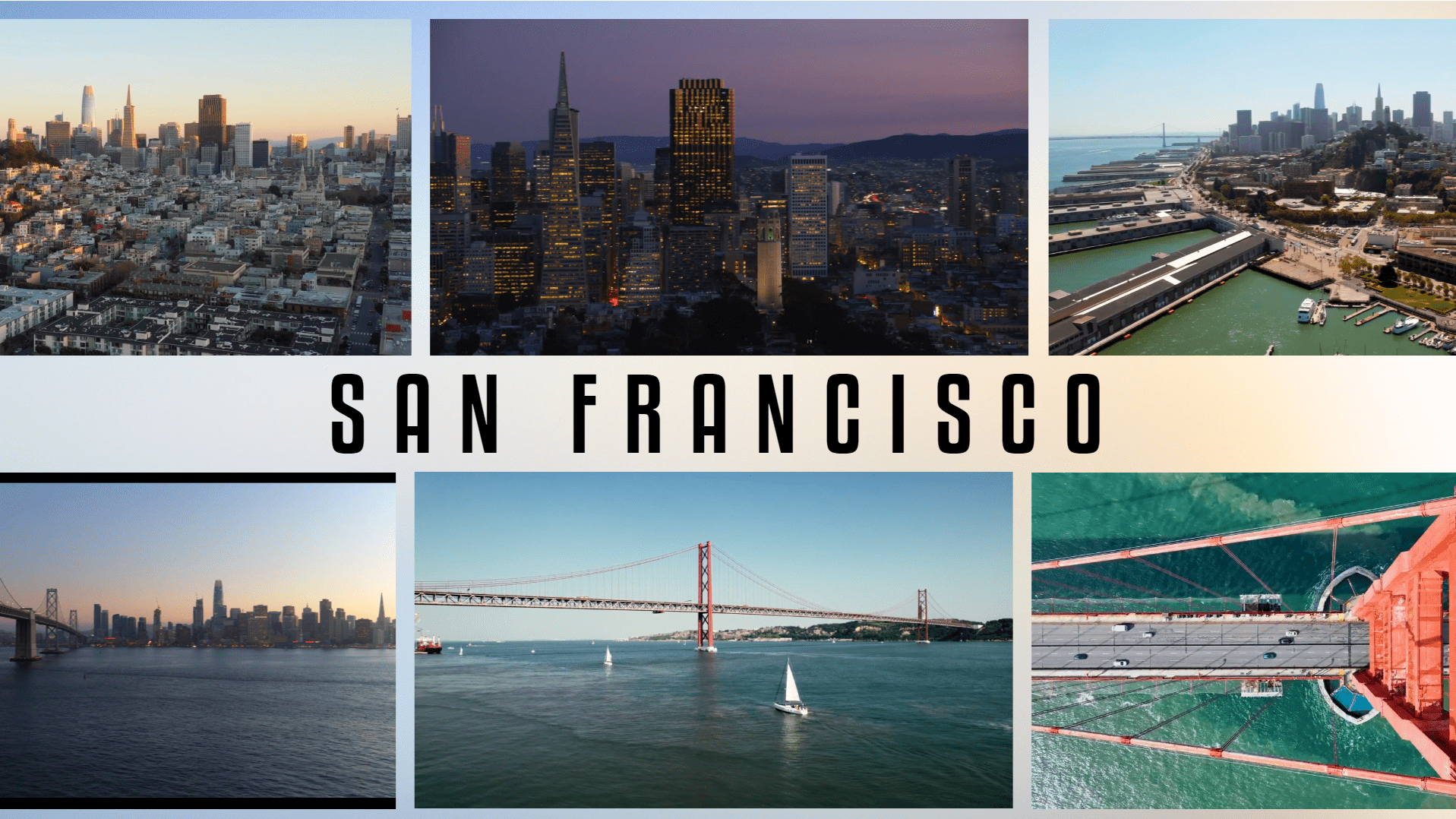Make your text pop even when using background videos!
Easy
Peanut Butter Jelly
Make your text pop even when using background videos!
Sometimes it’s hard to find the right slide theme that matches your message. This is where background videos can offer an easy way to break free from static themes and make your presentation feel branded, focused, and really slick! You can easily drag and drop background videos into your presentation using CustomShow. Be sure to hide those video controls once the video is added to the slide.
Steps
1
- Add a Textbox and Shape element to the slide.
- Drag-and-drop in the Video you want to use as your background.
- Arrange the elements with the Video at the bottom, Textbox at the top, and Shape sandwiched between them.
2
- Select the Video.
- Set the Show Video Controls to Never.
- If you want the video to loop, Turn Loop Playback to On.
3
- Select the Shape.
- Set the Fill to the color you want (Try #222222).
- Set the Opacity to 50%.
- Advanced Option – Use a Gradient Fill for a more artistic effect. You can even change the transparency of each color in the gradient. (Try #222222 & #FFFFFF00 with a Linear Gradient)
4
- Select the Textbox.
- Enter the text.
- Set the Size, Fill

Congratulations! You are all done!
Elements
1 Video
1 Shape
1 Text Box
Design Tips & Tricks 🔥
- Make sure your video is web-optimized!
- Avoid using videos with too much motion & flashing as it can distract your audience.
- Use contrasting colors between your text and shape to improve readability.
- You can add Builds to any element to take things up a notch!