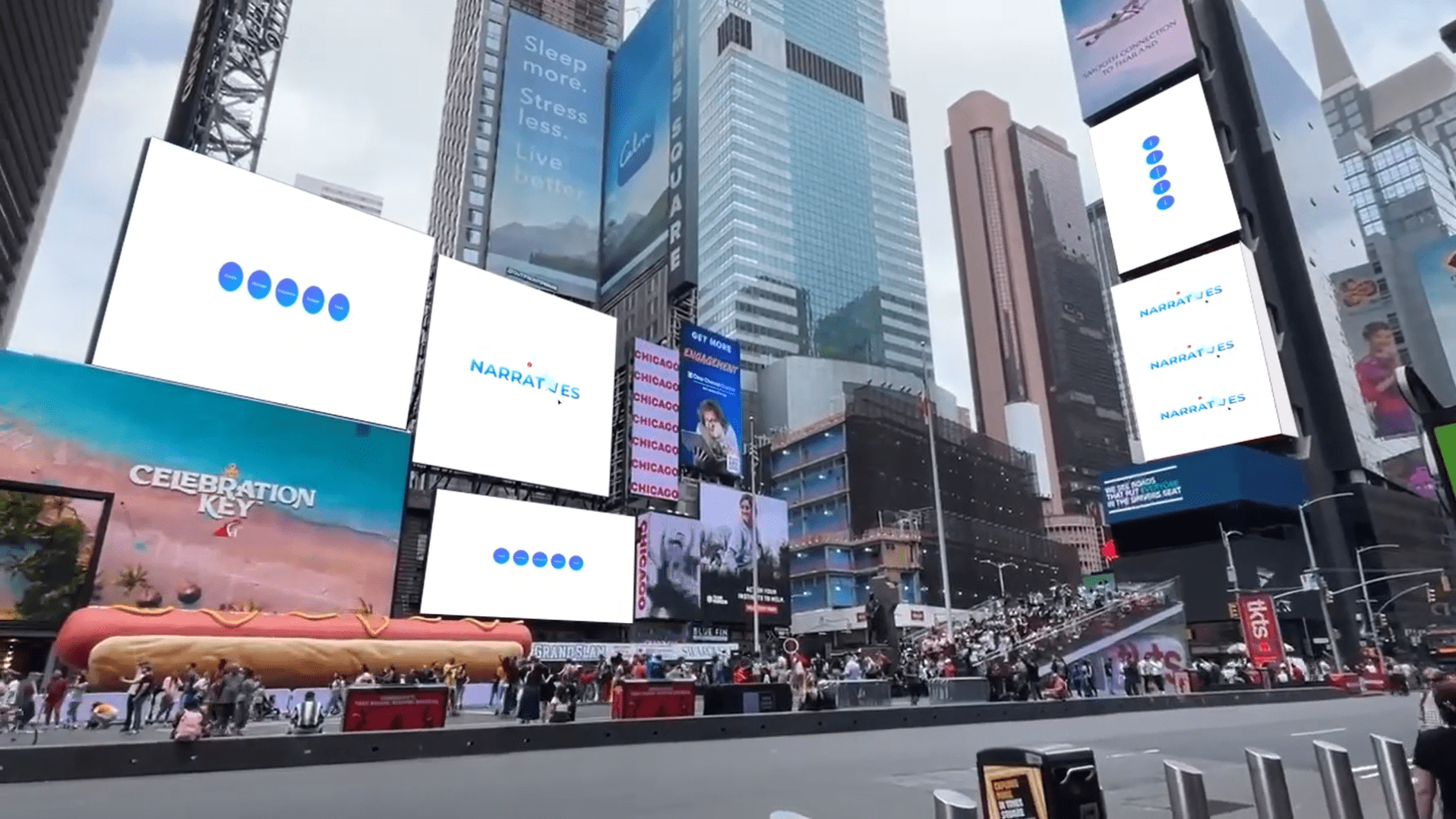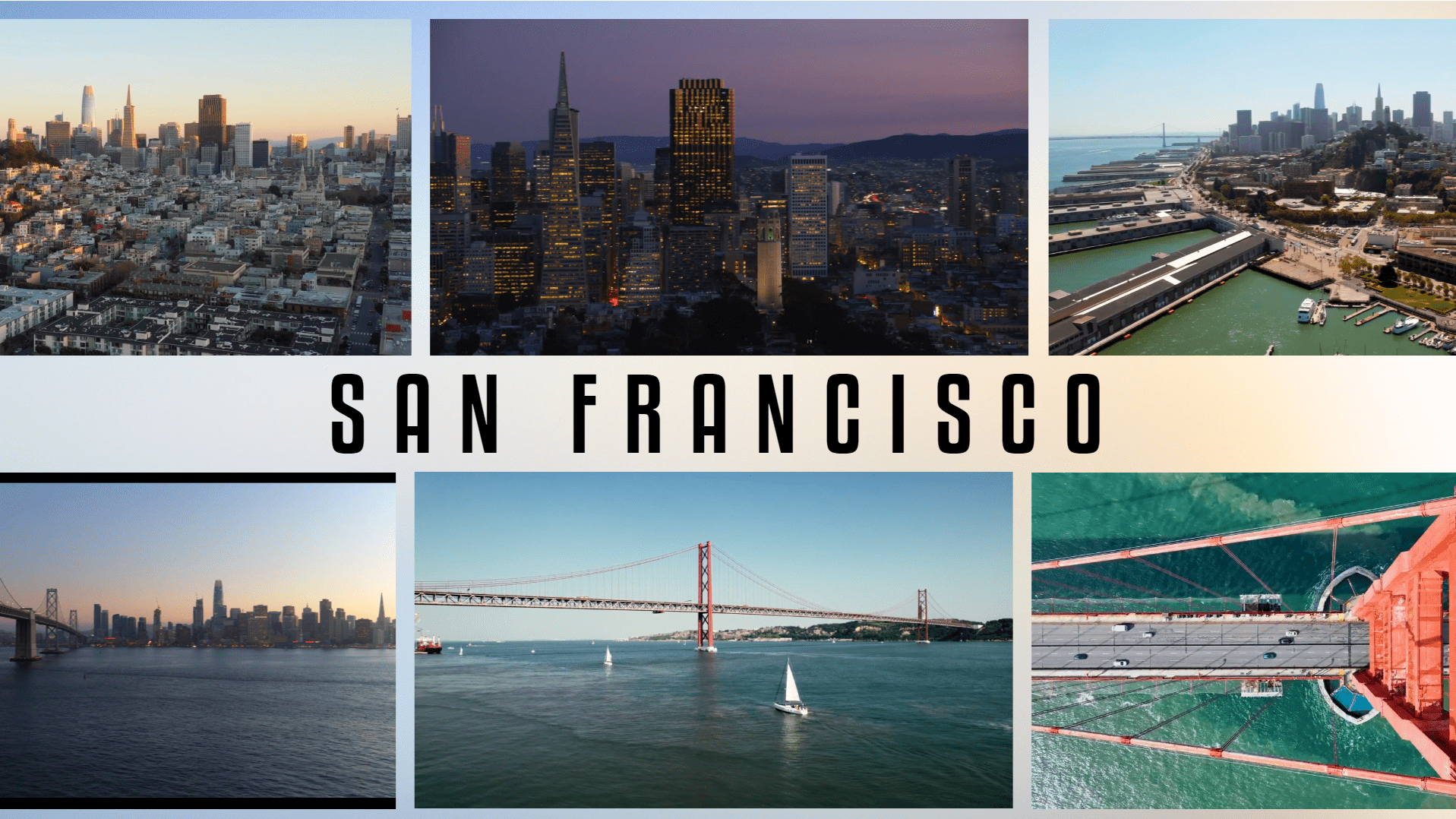Easy
Chocolate Truffles
Make your points pop with Animated Icons
Icons are a great way to replace bullet points on a slide. Animated icons are even better. Adding subtle animation to icons can help draw your audience’s attention to the point you are speaking about and also help elevate the point you are trying to make. With CustomShow, you can incorporate animated icons on your slide, and use Builds to define exactly when they appear and play.
Steps
1
- Select the slide on which you want to add Animated GIFs
- Add a line and rectangle from Shape
- Drag and drop the animated icons (Video or GIF)
2
- Select a Rectangle
- Resize it in Position (Try – W: 960, H: 230)
- Go to Fill > Give the color of your choice (Try – #FFFFFF)
- Enable Shadow and set the values of your choice (Try – Color:#000000, Opacity:35%, Offset:4, Angle: 45°, Blur:26)
3
- Select the Line
- Set the width, height, and angle in Position properties (Try – W:180, H:1, ⊾:270°)
- In Stroke, select solid stroke from dropdown, set Color (Try – #D2D2D2), set Weight (Try – 1)
- Right-click on the line, and click Duplicate Element 2 times to get 2 more lines with the same format
- Equidistantly position them within the rectangle
4
- Select the Animated Icon(Video or GIF)
- Set the width and height in Position properties (Try – W:120, H:120)
- Position it in the rectangle between the edge and the line
- Repeat this step for the next 3 animated icons
5
- Select a Textbox
- Customize the text by selecting the font, and changing the font size, color, and alignment in the Character property.
- Right-click on Textbox, and click Duplicate Element 3 times to get 3 more textboxes with the same format. Type your next message in here.

Congratulations! You are all done!
Elements
1 Slide
4 Shape
4 Animated Icons (Video or GIF)
4 Textboxes
Design Tips & Tricks 🔥
- Use similar animation styles and timing for all icons to maintain a branded look.
- Use colors for icons that stand out against your slide background.
- Use icon animations that begin and end with the same frame for smooth looping.