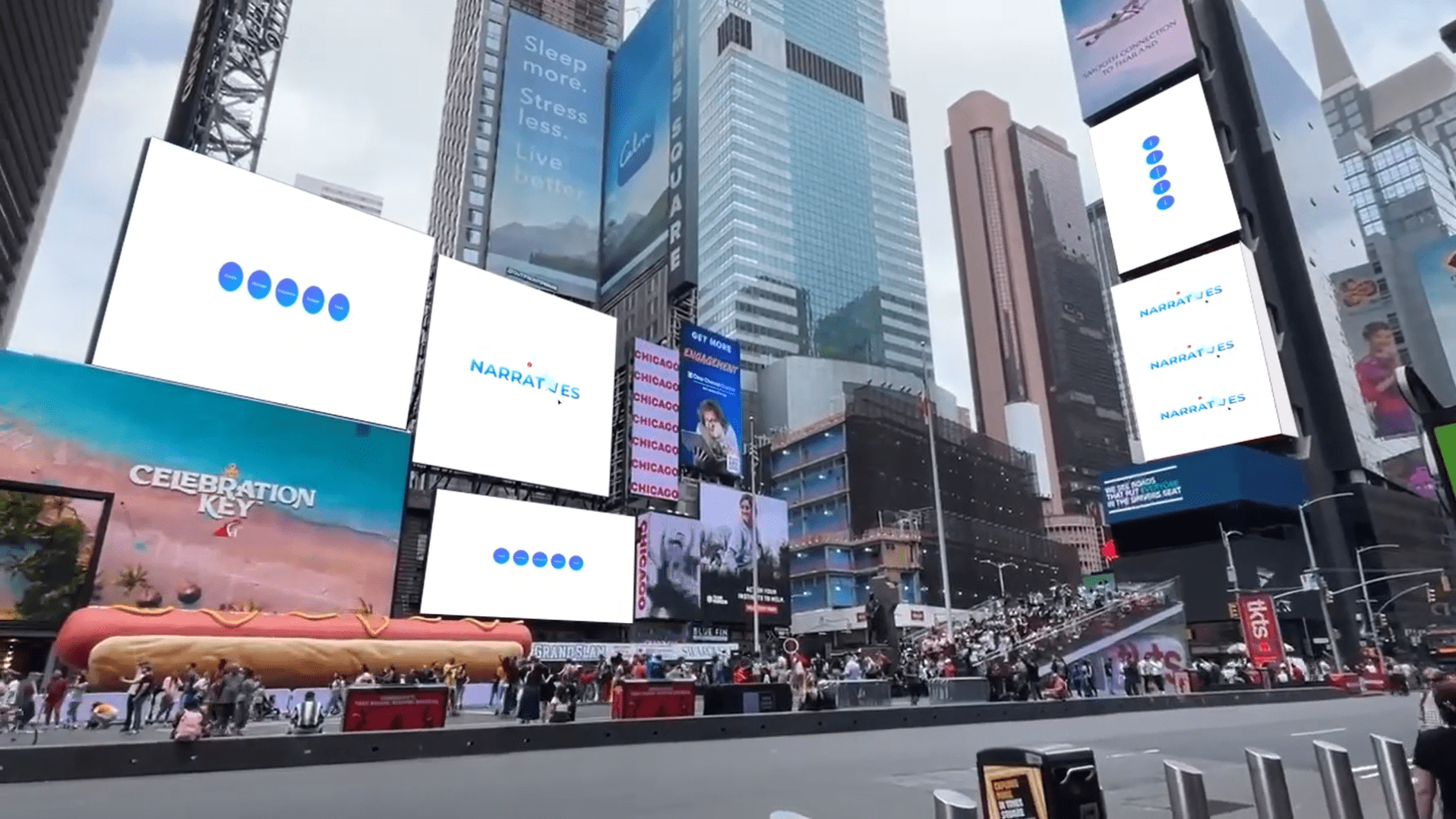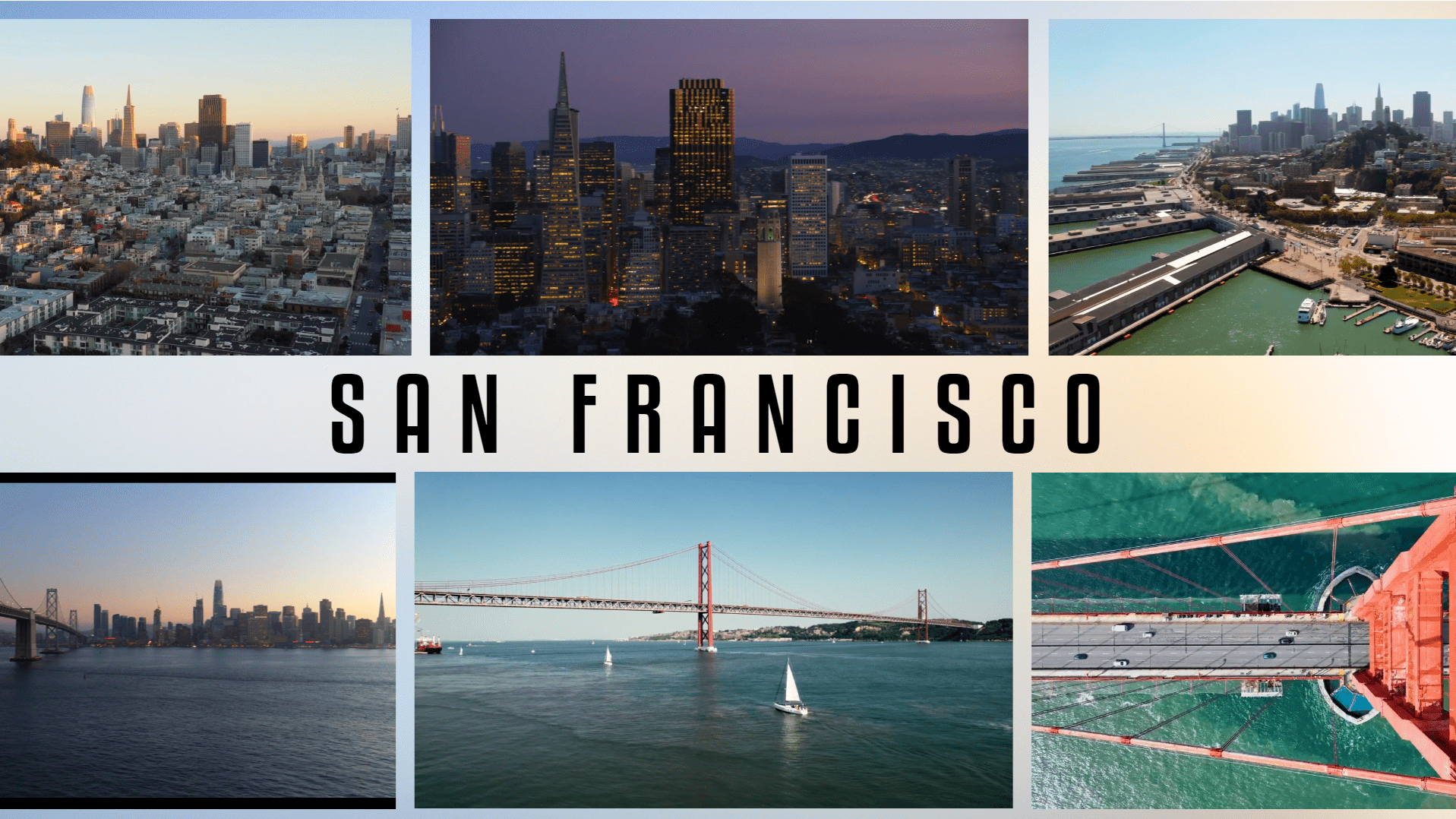Emphasize key metrics with engaging Animated Number Counting
Moderate
Carrot Cake
Emphasize key metrics with engaging Animated Number Counting
Ever see a random number on a screen, and wonder if that is supposed to be a large number or a small number? Well, we have a solution to that. Use animated numbers counting from where something is to where it ended up at to show whether something is increasing or decreasing, and by how much. With CustomShow, adding cool animations like this from your favorite animation software is as easy as exporting it as a video and dragging and dropping it on your slide.
Steps
1
- Add a Textbox
- Drag and drop the Images and the Video with animated number-counting
2
- Select the Video with animated number counting (You will need to make this using an animation software of your choice).
- Resize either using the Position properties or by clicking and dragging the edges
- Set Show Video Controls to Never
3
- Select the Textbox
- Customize the text by selecting the font, and changing the font size, color, and alignment in the Character property.
- To give it Build (animation) in sync with the animated number counting, In Build In, choose effect ‘Move’, Direction ‘Left’, Build Order: 1, Start: After Previous, Duration: 1 sec, Delay: 0.2 sec, Easing: Bounce
4
- Select the Image
- Resize either using the Position properties or by clicking and dragging the edges
- To give it Build (animation) in sync with the animated number counting, In Build In, choose effect ‘Move’, Direction ‘Up’, Build Order: 3, Start: After Previous, Duration: 1.5 sec, Delay: 0.5 sec, Easing: Bounce
- Repeat the above set of steps for the second Image

Congratulations! You are all done!
Elements
2 Images
1 Video
1 Textbox
Design Tips & Tricks 🔥
- Use supporting graphics or icons to reinforce the meaning of the numbers.
- Avoid overly fast number animation that can be difficult to read or comprehend.
- The number counting doesn’t have to start from 0.
- If showing multiple numbers, consider using contrasting colors to show increases (e.g., green for growth) and decreases (e.g., red for decline).