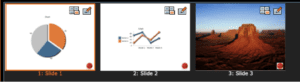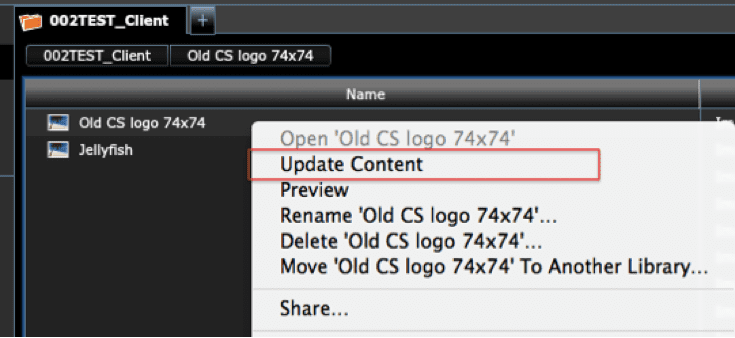Here is a technique that can be a big step to assuring that your brand messaging is bootstrapped across all presentations.
Let’s say you’re changing your company logo next month. You want to be able to assure that the logo update finds it’s way onto every slide in every presentation in the company. It sounds like a daunting task — having to find each presentation and make a delete and insert of the new logo, right? Let’s see how we can accomplish this with an example walk through of this very simple CustomShow branding change process.
My CustomShow slides all have my “old” logo on the lower right: ![]()
The marketing communication department is ready to launch and “get out there” with this new logo: 
Step 1: For this scenario, it may be assumed that CustomShow presentations that require a mass update to their branding are “Library” presentation. Be sure that the logo had been added to a media “Library”. This means that the logo asset should not reside in your “My Resources” Media Library, but instead have been imported to a “Library”. Alternatively, the logo might have been placed into a Library from your “My Resources” Media Library via the process associated to this button: 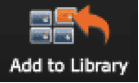
Step 2: Visit the Media Library by first navigating to the Library Console and then clicking on the “plus” found on the right side of the screen
Step 3: Find the Library that has the old logo and select that asset. Right click and select the “Update Content” context-menu item
Step 4: You can now use the file system dialog to locate the new, replacement logo that you sourced from your marketing team. Now, a note about the replacement. You’ll usually want to be sure that the old media asset has the same dimensions for the replacement logo. In this scenario, the old logo and the new logo each have dimensions of 74 by 74 pixels. That’s because the new media replacement will be positioned at the same Position (x and y coordinate) as the old logo.
That’s it. All instances of the logo are replaced in one fell swoop for in all the slides that display your company logo.
For more info on a free demo of CustomShow contact us here.