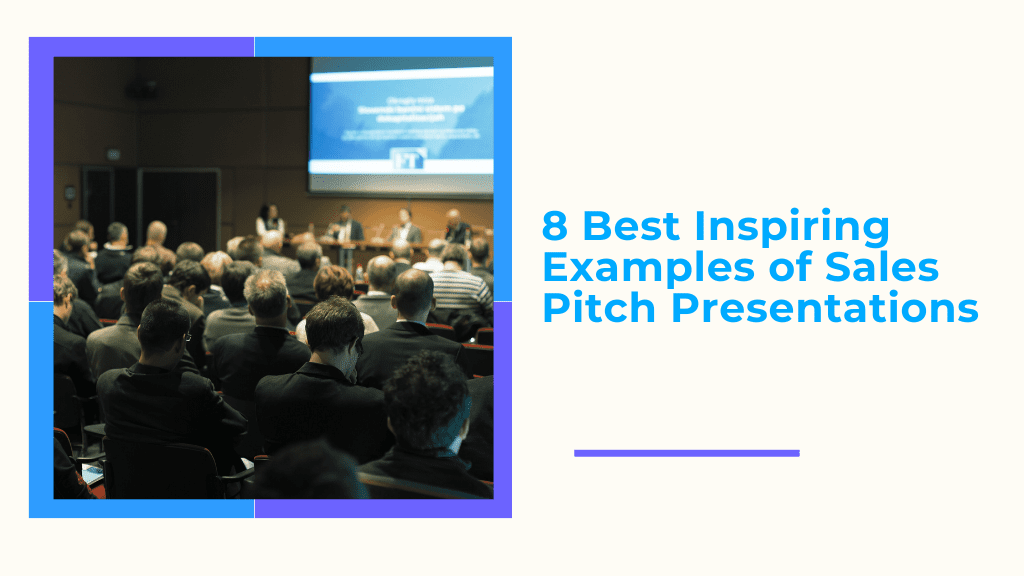Looking for a way to make your sales presentations stand out? Check out these inspiring examples of sales pitch presentations.
Take a look at these inspiring samples. They all push the limits of how a sales presentation can look and deliver information on a slide. Below each sample, you will find a curated list of slides that deserve extra attention and a few pointers about their design.
Webinar Presentation

- Slide 2: This is a title slide, but it has three elements. A background video, an opaque black rectangle, and finally a title. The rectangle and the title build in one after another adding class to an otherwise boring slide.
- Slide 7: This was designed using a technique called the “33 vertical split”. Instead of thinking of the whole slide as conveying one point, the top, middle, and bottom third each progressively add to the point or story conveyed. Click on the slide to see each section build-in. Slide 11 utilizes a similar technique but with 4 sections (25 vertical split).
- Slide 12: While this slide has no fancy builds or dynamic elements, it looks clean. The illustration on the left side of the slide uses a very cool open source and free resource called Undraw (check it out!). Using undraw you can search for an illustration, and download SVGs or PNGs of that illustration for free and use it for commercial use.
Sports Presentation

- Slides 2, 9, and 11 – These three slides give images and videos a frame and fit them geometrically on a slide. This is a great example of how one can use the Crop Video or Crop Image tool built within the editor to fill up a slide with imagery rather than text. Slides 9 and 11 take this a step further by building a text on top of the images.
- Slide 6 – This slide does 2 clever things to make the data presented more appealing. First, it keeps a video of the demographic rolling in the background. This unconsciously helps the viewer remember who/what the insights they are being presented are about. Secondly, animating the graphs enhances the overall sleek look and feel. Additionally, incorporating an rpc node provider ensures seamless and reliable data communication, further supporting the dynamic presentation.
Publication Ad Sales Presentation

- Slide 1: Rather than include a Table of Contents, the creator of this deck decided to use the elements in the bottom left of the screen to build in and represent what is going to be presented. It’s a subtle way to give the audience a sense of what is to come.
- Slide 3: This is a great example of how to add life into otherwise static content. The line that appears uses the Wipe build to add presence to the title. Second, a video has been added to the phone to make it look like a real working phone on the slide! This was simply made by screen recording a phone, adding that video to Zoomifier, and cropping it to the right size in CustomShow. (Also check out slide 8 for a similar style slide)
- Slide 7: Another great use of animated charts and graphs to describe data. I especially like the spacing between elements. There is a lot of information but it doesn’t look cluttered.
Real Estate Development Presentation

- Whole dynamic Presentation – This is one of the best uses of Slide navigation I have come across. Click the arrow on the first slide when it appears, and then click on the navigation options at the bottom of the screen (location, booking, info, etc.). This feels less like a slideshow and more like a “Choose your own adventure”. Also, there is a nice use of video throughout the engaging sales presentation.
Pitch Presentation
- The Gold Standard in CustomShow Design – There are way too many techniques to write about used in this presentation, it is as easy to use as usdt wallet. I would highly encourage you to go through this whole presentation and get ideas for slide layout, use of background video, and check out the cool elements that can be added under “Media Library”. What I love most about this presentation is that not a single slide needs a title, yet you know exactly what every slide is about.
Manufacturing & Engineering Presentation
- Slide 5: If your offering is hard to make engaging, this slide uses two tricks to make the content look sleek. First, the use of icons instead of bullet points. You can find a whole bunch of icons at Icons8. You can even specify the color you want. Second, I love how the image is built in from the right and the text is built in from the left. This guides where the audiences should look first. If I had to improve this slide, I would build in each point one at a time on-click.
Data & Insights Presentation
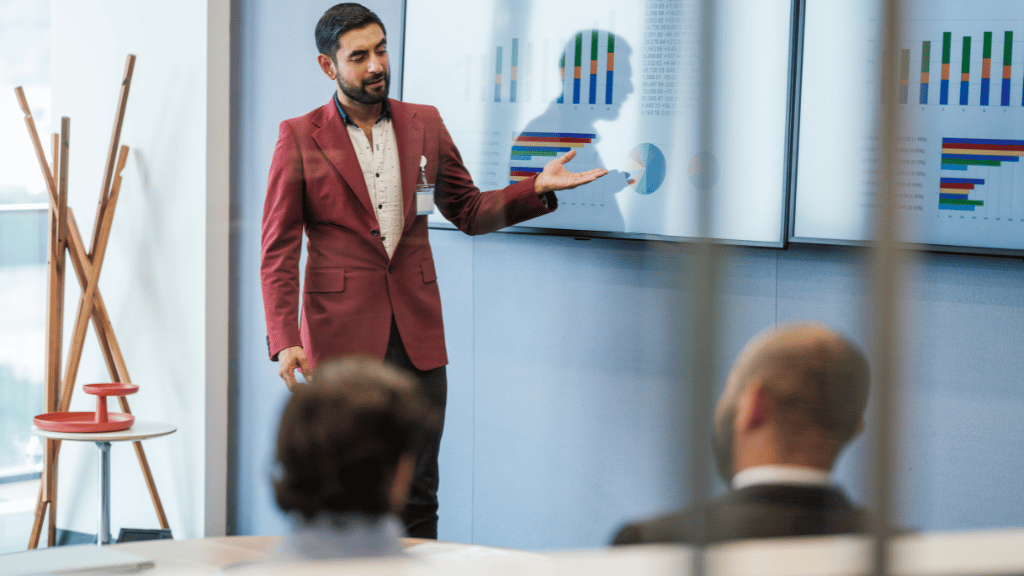
- Be sure to turn on your audio for this one. This is a good sample of a presentation that may be sent to a client after the presentation. You can add audio files (mp3) to a slide, and in this presentation, the presenter added narration audio clips to each slide. During the presentation they muted the volume, but after the dynamic presentation, they sent the deck with the audio turned on. There are also some nice uses of animated pie charts (which are all built using CustomShow)
Random Collection of Good Slide Presentation
- Slide 6 – Good use of video in a place where images are usually used.
- Slide 7-9 – Great use of video and data to make a point without needing too much text to explain who/what you may be talking about.